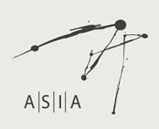Video & scripts archive
Accessing videos. To watch a video, hover over the production’s image on the Home page or on the Productions page, and click the icon that appears. You can also play the video while searching the data: click on any bubble that contains the production’s thumbnail image.
Scripts. A text box below the video window displays the script a few lines at a time, synchronized to the video. Sometimes you may need to scroll down for more text. Click on the language buttons to change the script language. You can change the language while the video is playing or while it is paused.
Selecting a point in the video. To jump to any point in the video, click on the play bar, or drag the red status bar backward or forward.
You can also Click Bookmark a video clip and Annotate the video.
Production photos, programmes, flyers
The ‘More details’ link at the bottom of each card on the Productions page opens a separate page for each production with photos, house programmes, flyers, rehearsal footage and interviews (where available).
Data search
By production. To view the full set of data for a production, hover over the production’s image on the Home page or on the Productions page, and click the icon that appears. The production bubble will be generated with four attached bubbles, one for each of the main data categories: Production; Art / Forms; Reception; and Points of Reference. Click on any of these four to start searching the data of a production.
By search word. Enter a search term in the search bar at the top right to generate a search. The search results are organized according to the four main categories: Production; Art / Forms; Reception; and Points of Reference. To see the context in which your search term occurs, click on your hyperlinked term to follow the path to the data pop-up where your search term is located.
Download data. To generate a PDF file of the text in the data pop-up, click the icon. All data is copyright of A|S|I|A and must be acknowledged when cited.
Data link to video. Selected data entries are time-coded to moments in the video that illustrate them. Click on any hyperlinked data entry to open the video player at the relevant time-code.
You can also Save your search.
Notepad
The Notepad attached to each video is for annotation and discussion of the performance in any language. It opens by default when the video player launches. To close the Notepad, click the icon next to the volume control; click again to re-open it. Each note is linked to a time-code in the video.
Editor’s Notes. Notes on the original script and script translations by the A|S|I|A translators and editors are displayed when the video playback reaches a specific line on which we have a comment.
Data Entries. Selected data entries marked ‘data’ are displayed in the Notepad when the video reaches a moment that illustrates a data entry.
Member Notes. Members can input their own notes: type (in any language) in the text box at the bottom of the Notepad, then click ‘Submit’. Your note will appear immediately in the Notepad and be displayed whenever the video playback reaches the time-code at which you input your note.
Private Notes. The default setting for notes is public, i.e. visible to all. Tick the ‘Private’ box to make your note visible only to yourself. It will not be displayed to other members who view the video.
Group Notes. You can create a group to share notes among group members only. This function is useful for educational and research groups. Go to My Workspace and click ‘Apply to create a Group’ in the left navigation bar. Fill out the form and send it to the A|S|I|A administrator for approval by clicking ‘Submit’. You will receive an e-mail with your Group Code, normally within 3 days. Share this Group Code with members of your Group. After they enter the Group Code in the Group Code box at the bottom of the Notepad, and click ‘Join’, they will see all notes left by other members of the Group, and can input their own notes for the Group to view and respond to. The Group Moderator (who created the Group) can download the full list of notes created by the Group at the link ‘Download Group Notes’ in My Workspace.
My Toolbox & My Workspace
My Toolbox is a light version of My Workspace. Click the icon to open the Toolbox window. It has three tabs: 1) Saved clips stores a quick view of your bookmarked video clips. 2) Saved searches (in preparation). 3) My Workspace link. You can move your Toolbox window around.
Bookmarking a virtual clip. Playing a clip provides quick access to a moment in the video during presentations or research. Use the icon in the video player to make a bookmark in a video: click to mark the start point (the pin turns red); click again to mark the end point (the pin turns white again). The time-codes of your bookmarked clip are now saved in My Toolbox under Saved Clips. My Toolbox opens at the Saved Clips page, and you can also click the pin (the first icon) at the top of the Toolbox to open Saved Clips. Click on your saved search and the video player will open and play the clip.
My Workspace. An expanded version of My Toolbox, this is a member’s working space where you can view all your saved searches and bookmarked clips, apply to create a group, download group notes for which you are the Group Moderator, and update your membership information. Click in My Toolbox to find a link to your Workspace. Or go to the Forum and click ‘Workspace’ in the navigation bar at the top of the page.
Forum
The Forum is a message and discussion board for members to exchange comments on Shakespeare or intercultural productions, post news on performances, events, resources, and contribute or ask for information on A|S|I|A-related matters. Click ‘Forum’ at the top right of the main page to go to the Forum Board Index. There are three main areas, each with sub-forums:
Announcements: Guidelines & Forum Rules; Project Updates
Forum: Discussions; Technical Issues; Feedback
Communities: News & Recommendations; Introduce Yourself
Members can write posts in Chinese, Japanese and any language in the Roman alphabet. You can reply to posts in any Topic, or create a new Topic.